Remote shutdown and remote wake up are obviously very useful functions that can make the administrators' and the end users' lives easier. It is not only important to prevent hazards such as virus attacks, as some PCs or entire PC groups can be powered down immediately from one central place, it also performs regular service and maintenance tasks such as patch management, data backups; overnight scans, and the like much more efficiently by powering the required machines up and down on schedule or instantly on demand.
Auto Shutdown Manager offers both functionalities: Turn on and off remote PCs or entire groups of PCs from the central Management Console or from your Microsoft® Configuration Manager / System Center® Configuration Manager Console (via the MCM/SCCM® Plugin). All tasks can be done according to schedules via the WOL Scheduler or on demand.
WOL Proxies offer unlimited functionality.
Shutdown – terminology: In Auto Shutdown Manager, the expression “shutdown” is a synonym for all shutdown modes:
- Power Off
- Standby
- Hibernate
- Restart
- Log Off Users
Auto Shutdown Manager supports remote commands such as shutdown and wake up in two different ways.
Manage Single PCs
The required functions to power on or shutdown PCs remotely can be found within the Client Manager inside the Central Management Console.
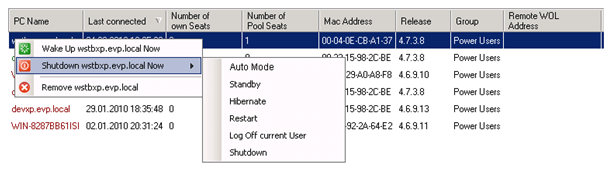
Remote Shutdown
Right-click on the remote computer that you plan to shut down and choose the appropriate shutdown mode.
The “Auto Mode” can be used to let the client decide on the best mode- based on its settings for that weekday and time. For example, you might want to use standby during the day on some PCs and shutdown or hibernation on others. In addition to remote shutdown, scheduled shutdowns and idle shutdowns can be set up.
Remote Wake-Up via WoL and the Internet
To wake up a remote PC, just select and right-click on it, and choose the "Wake-Up" menu item. Typically, the wake-up process uses Wake on LAN (WoL) to process the wake up.
However, Auto Shutdown Manager also offers a functionality to wake up remote PCs over the Internet – such as home office computers, for example. Therefore a remote WoL address and port can be specified. Please note:
Auto Shutdown Manager clients’ PCs can automatically start their servers on demand via WoL, as well as over the Internet. This is for scenarios in which servers do not need to run 24/7 - but only while clients are in use. In this case, clients will wake up the servers and keep them running until the last client is shut down again.
Remote workers can wake up their office PCs while on the road or from their home offices
This enables remote workers to wake up their desktop PCs – or other specific computers in the company - while they are on the road or working from a remote site.
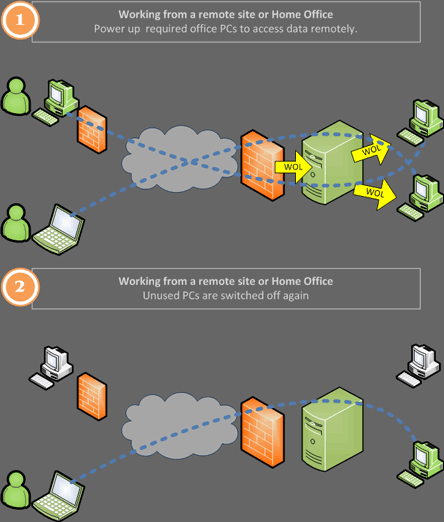
Auto Shutdown Manager WOW Client supports a technology called Wake on Internet (Wake on WAN). With this functionality, remote computers can be powered up on demand over large networks or even via the Internet. Remote computers can also be powered down (remote shutdown) in the same way.
The WOW Client is included in the Auto Shutdown Manager package. Additional licenses are not required.
See the manual for more details.
Manage Groups of PCs
Remote shutdown and wake up for groups of PCs can be executed on demand and on schedule.
Remote Shutdown schedules via Time Rules
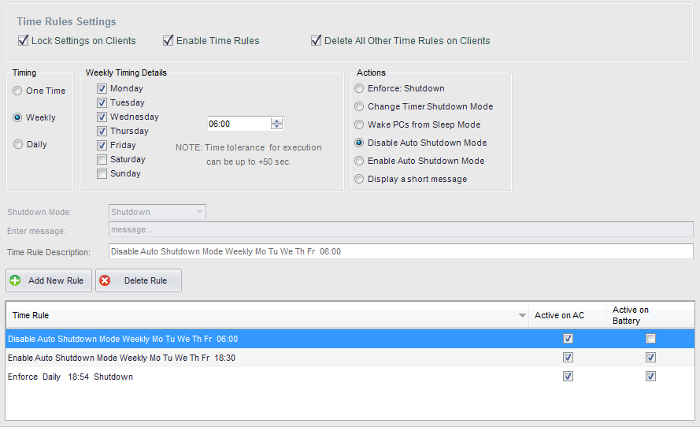
If groups of PCs or even all PCs need to be started or shutdown remotely, the Maintenance Manager inside the Management Console offers the required functionality to accomplish this task.
Remote Shutdown and Wake up on demand in Real Time
It couldn't be easier: just select the PC Groups that you want to shut down or wake up, and click on the corresponding button.
Scheduled Wake up via Wake on LAN Scheduler
Wake on LAN Scheduler - just mark the PC Groups that you want to wake up, choose the timing and click ADD - that's it!
Please note: For unconnected computers, scheduled shutdown and local wake up without WOL are available via Time Rules. See the manual for more information.
Tip: Using the command-line parameters, you can easily create shortcuts on the desktop for frequently used actions, such as waking up some PCs or putting a group of PCs on standby.
 |
|
|
With Wake on LAN (WOL), you can power up machines even from the Power Off state (S5). In addition to local Magic Packet broadcasts, Auto Shutdown Manager also supports Directed Broadcasts and WOL Proxies, which allow the use of Wake on LAN across different IP segments, VLANs, and the Internet. "The remote power management functionalities - together with its unique Intelligent Idle Analysis and Intelligent Timer based shutdown - position Auto Shutdown Manager as one of the market leading Green-IT PC Power Management software solutions worldwide". |

 DE
DE  EN
EN 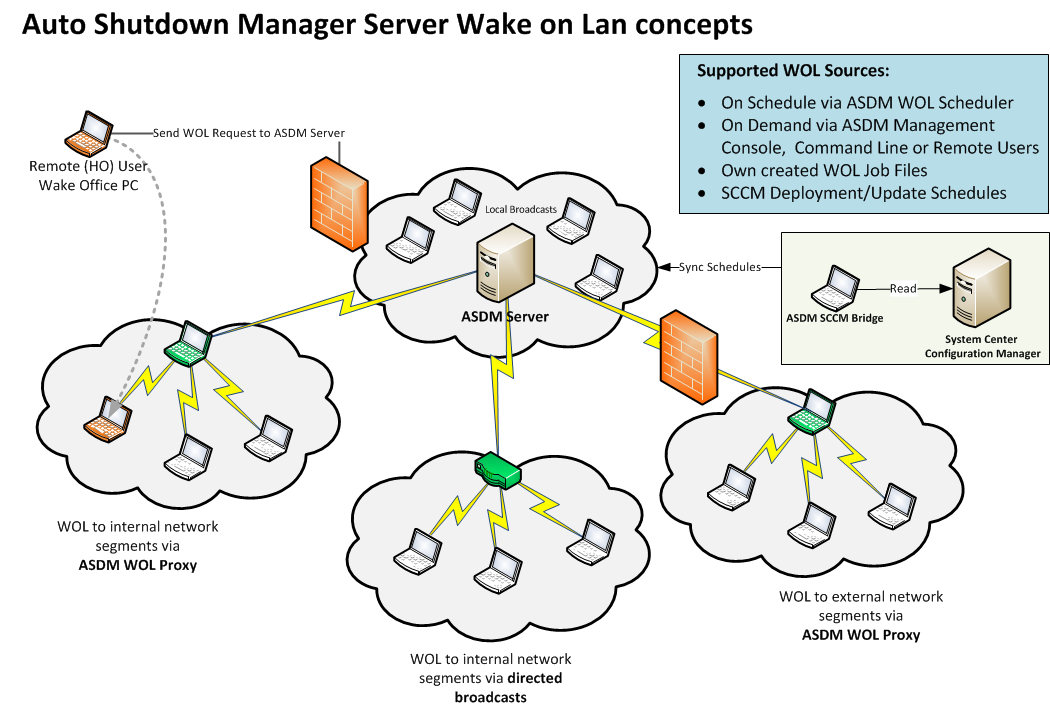
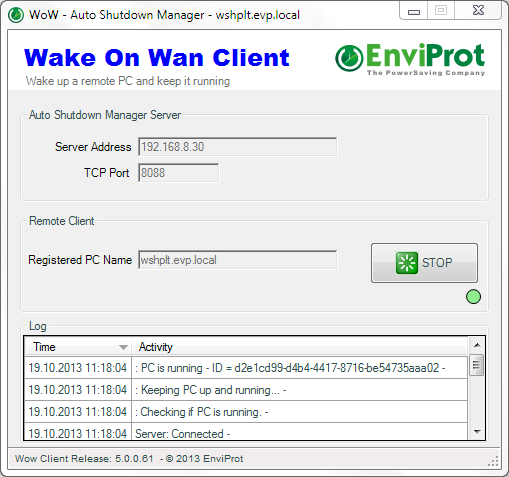
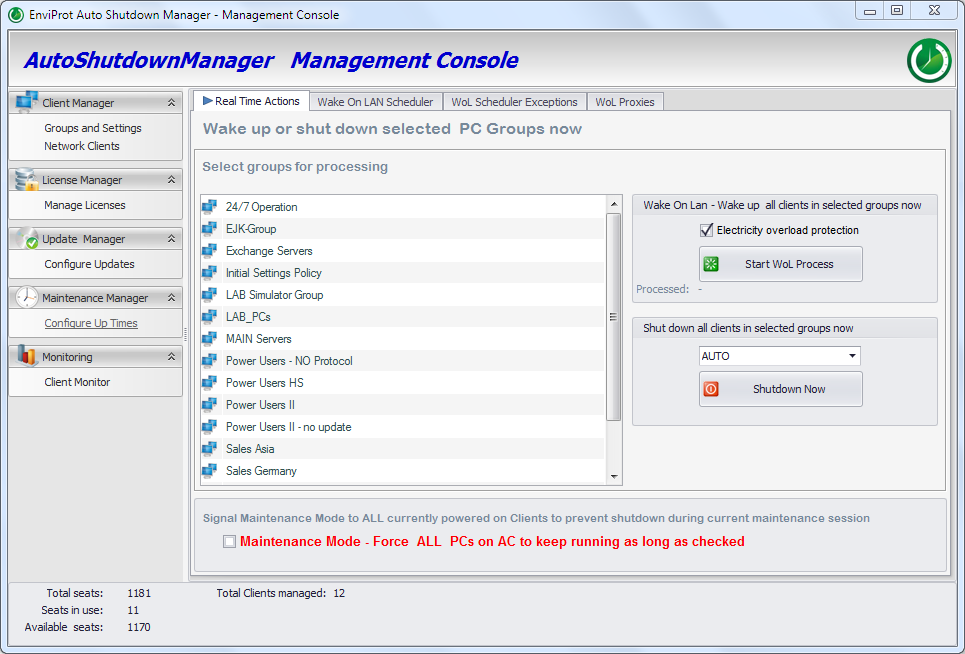
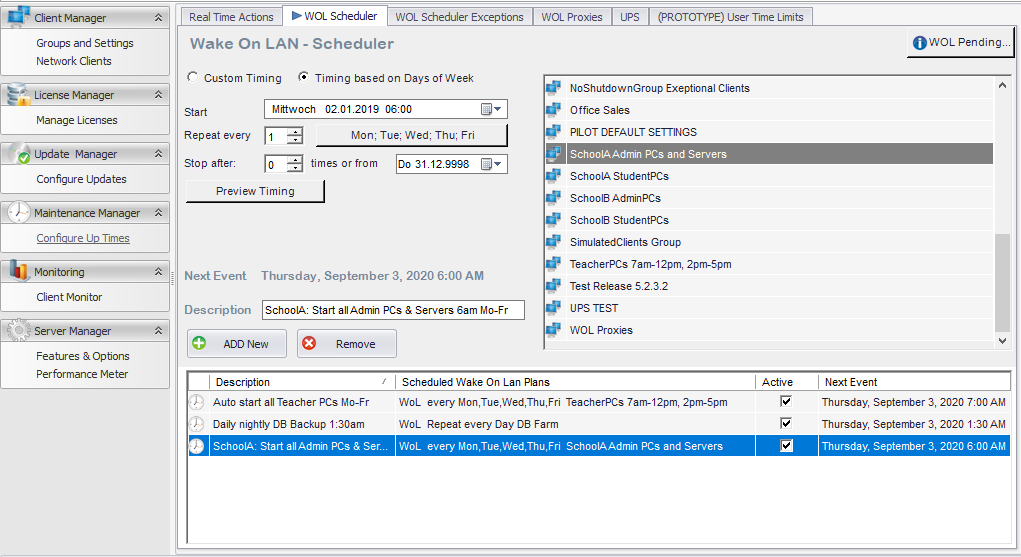
 WOL … Did you know?
WOL … Did you know?