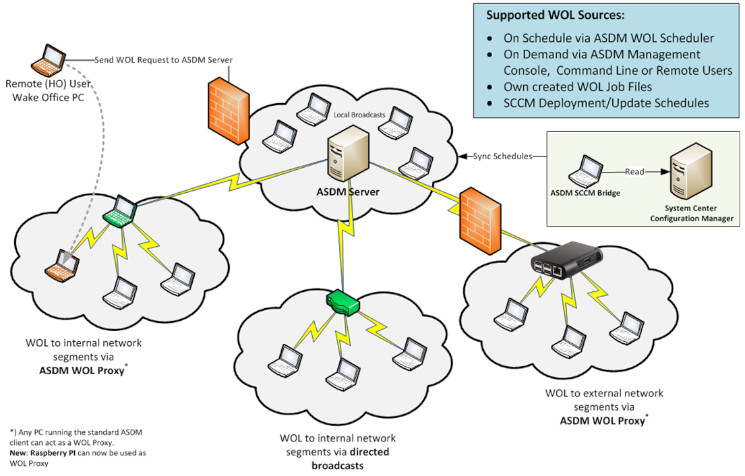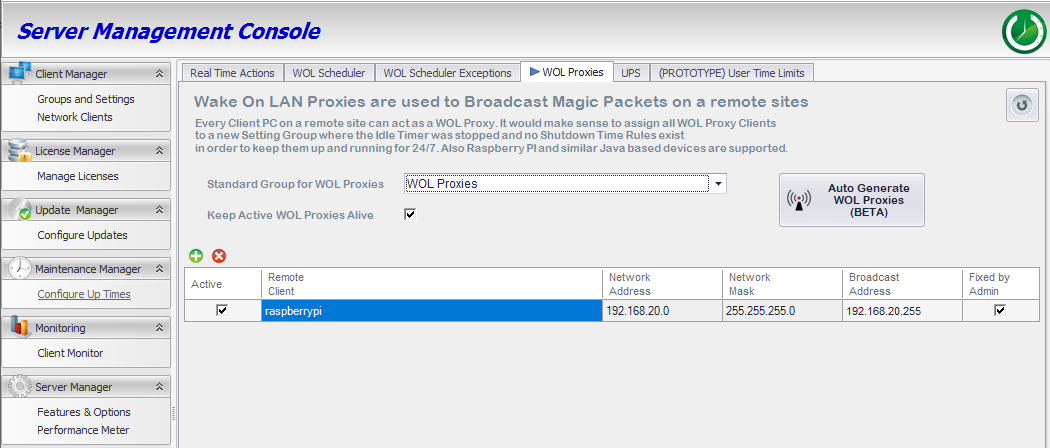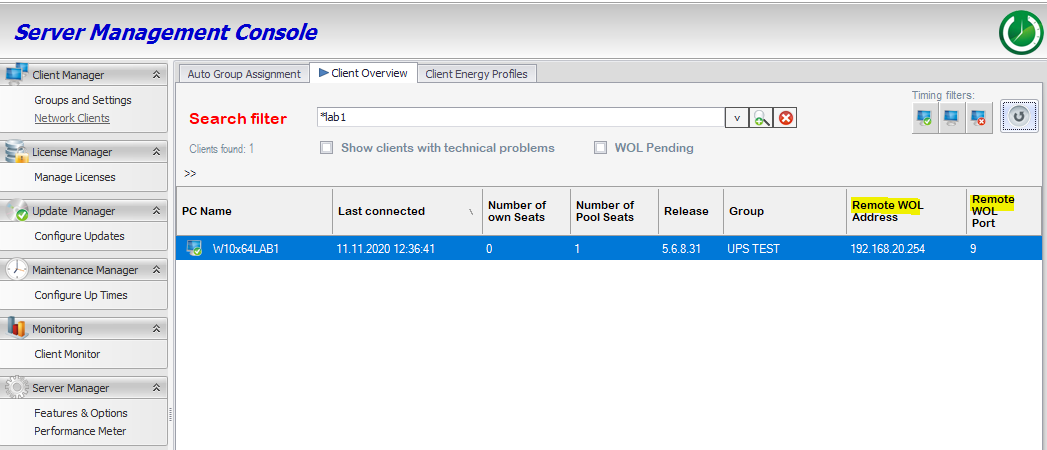The Auto Shutdown Manager server provides the following enterprise-class WOL features:
*) Download the latest Manual from Downloads for more details.
Wake On LAN - Supported Infrastructure
How to wake clients behind a (NAT) Firewall or on different IP segments ?
There are actually two possible scenarios how to solve this issue: Using WOL Proxies or using Directed Broadcasts
Example: How to wake a client using a WOL Proxy or via Directed Broadcasts
In this example, the Auto Shutdown Manager Server’s local network address is 192.168.10.0 & network mask is 255.255.255.0. The physical IP of the server is 192.168.10.100
Let’s assume we have client PCs on a totally different remote subnet behind a firewall such as: 192.168.20.0 / 255.255.255.0
1) Using a WOL Proxy
- Declare one of the remote PCs as our WOL Proxy for the entire remote subnet (192.168.20.xx). This can be any PC or Server with an installed Auto Shutdown Manager Client on it. You also can use a Raspberry PI or similar low power device to do this job – for that, please see Raspberry Pi as WOL Proxy. In the Auto Shutdown Manager Server -> WOL Proxy Manager, the PC gets configure to act as a WOL Proxy being responsible for the entire IP segment.
Here, a Raspberry PI will be the WOL Proxy for 192.168.20.xx
It is part of the 192.168.20.x network (ping raspberrypi results in 192.168.20.199)
The network mask is set to 255.255.255.0, so it is configured to act as a WOL Proxy for the entire network 192.168.20.xx
If you now try to wake a client from 192.168.20.x network, the Auto Shutdown Manager Server would create the required Magic Packet and send it to the WOL Proxy (in this case the raspberrypi device). The Proxy then sends this Magic Packet to the local broadcast address. Now the required PC gets the WOL notification via the local broadcast within its local network and starts.
WOL Proxy Generator
The creation of WOL proxies can be done automatically. Changes to the network are therefore always taken into account and the WOL proxies are automatically optimized accordingly. Please read more here.
2) Using directed Broadcasts
If your routers do support directed broadcasts and you are allowed to use them, then you just need to enable them on the routers and you are done. Please be aware that most customers don’t use directed broadcasts because of security issues. Therefore, they are usually disabled by default on most routers.
There is no need for any configuration on the Auto Shutdown Manager side. The Auto Shutdown Manager Server will automatically use directed broadcasts to wake PCs on remote networks.
2.1) Using static arp
If your routers do not support directed broadcasts, such as the EdgeMax EdgeRouter X for example, there still may be an option to do so by creating a static arp.
Here is an example how to configure static arp for the Edge Router. We will use the IP Address 192.168.20.254 as the directed broadcast address:
Login as Admin
Open the command Line CLI
Enter: configure
Enter: set protocols static arp 192.168.20.254 hwaddr FF:FF:FF:FF:FF:FF
Enter: commit
Enter: save
Close CLI
Now, configure the Firewall on the router so it will allow the Magic Packets (coming via UDP) which we want to send to port 7 or 9:
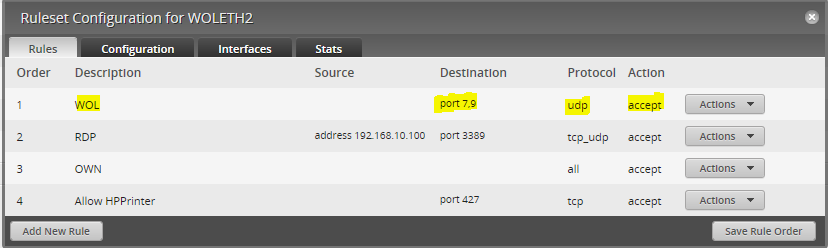
Now, we finally must tell the Auto Shutdown Manager Server to use 192.168.20.254 as the directed broadcast address and the port 9 for all clients in the 192.168.20.0/255.255.255.0 network.
For multiple clients: select all wanted, right click and choose Edit Remote WOL Address and Edit Remote WOL Port.
How to correctly setup Windows Clients for robust and reliable WOL
If configured correctly, WOL allows computers to be woken up from sleep mode (standby / hibernation) as well as computers that have been completely shut down. With the help of the Auto Shutdown Manager Server across any number of networks and even the Internet. First of all, please make sure that the Network Interface drivers are up to date. Older drivers are known to often not support required features.
Make also sure, that Fast Startup is disabled on all your Windows clients.
Finally, make sure that Windows is configured to wake on Magic Packets only.
Auto Shutdown Manager starting at version 5.6.8.31 and newer automatically configures these required settings on all Windows clients.
Just select "Fix WOL on Clients" in the Network tab of the Policy Group Settings:
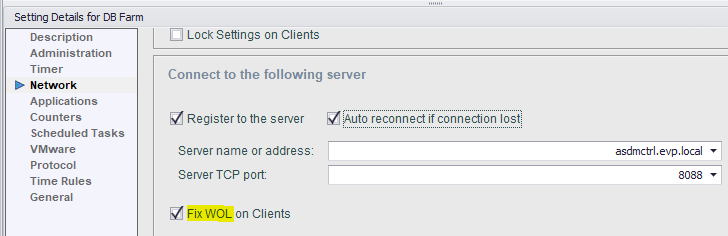
Mainly on older computers, the WOL function may have to be activated in the computer's BIOS. In order to be able to manage this easily for a large number of computers, it is advisable to ask the hardware manufacturer for suitable BIOS configuration tools.
Please find more WOL related details here:
WOL Proxies | Raspberry Pi as WOL Proxy | WOL PORTALS | WOL via the MCM/SCCM® Plugin

 DE
DE  EN
EN