With the Auto Shutdown Manager feature “Time Rules,” you can keep PCs powered on during specific hours.
If you are working on a single client PC, open the tab Time Rules.
If you are working on the Auto Shutdown Manager Server, open Management Console → Groups & Settings and select the PC group to modify.
In this example, the goal is to keep the PCs running Monday through Friday from 07:00 to 18:00 (06:00 pm).
Prevent automatic shutdown or power-saving mode during working hours:
- Open Time Rules.
- Click Add to create a new rule.
- In Timing mode, choose Day of Week and set Start time to 07:00.
- Select Monday to Friday, and leave Repeat every set to 1 (weekly).
- Set Action to Disable Auto Shutdown.
- Save the rule.

Allow shutdown or power-saving mode after working hours:
- Add another Time Rule.
- In Timing mode, choose Day of Week and set Start time to 18:00.
- Select Monday to Friday, and leave Repeat every at 1.
- Set Action to Enable Auto Shutdown.
- Save the rule.

You should now have two rules:
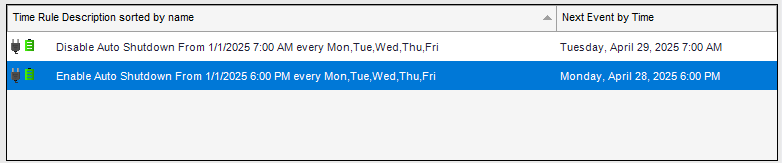
Click Accept Changes to save and deploy the settings to all clients in the group. When the dialog "Apply changes to other Policy Group?" appears, select any additional groups that should receive the new Time Rules.

 DE
DE  EN
EN