Tool for creating and managing File Scanner jobs with ease – optimized for IT administrators
Overview
Delegate or automate recurring administrative tasks – without direct access to the server console
The File Scanner feature of the Auto Shutdown Manager Server enables recurring administrative tasks to be automated via external job files. These job files are based on a defined XML format and are periodically processed and executed by the File Scanner.
This allows administrators to perform tasks such as creating Wake-on-LAN schedules, adding or removing WOL proxies, or assigning and deleting clients – all without direct access to the server.
In this way, routine tasks can be clearly delegated and securely distributed among different administrators or teams, without requiring full access to the server console.
The File Scanner Job Editor simplifies the creation, validation, and maintenance of job files for the Auto Shutdown Manager (ASDM) File Scanner. Groups are displayed in plain text, and built-in validations reduce configuration errors. Standard tasks such as moving or deleting clients between groups are supported on all compatible server versions.
Key Features
- Plain-text group names: Work without group IDs.
- Built-in validation: Consistency checks before saving.
- Optional roles & permissions: Granular restrictions per user.
- WOL support: Manage WOL Scheduler tasks via job files.
- No installation required: Run directly on the ASDM server.
Deployment
The application runs on the ASDM server. Example: unpack to C:\temp and start EVPJob.exe (no admin rights required).
Access via browser: http://ServerIPAddress:8090 or locally http://localhost:8090.
Network / Firewall
| Port | Protocol | Purpose |
|---|---|---|
| 8090 | TCP | HTTP access to UI |
| 8091 | TCP | Optional: HTTPS |
Either allow the application EVPJob.exe or open the listed incoming TCP ports.
Note: If the browser enforces HTTPS, open in private/incognito mode or configure HTTPS.
Configuration
Main settings are defined in appsettings.json. Example:
"serverConfiguration": {
"httpUrl": "http://0.0.0.0:8090",
"httpsUrl": "https://0.0.0.0:8091",
"enableHttps": true,
"requireHttps": false,
"allowHttpsRedirection": true,
"certificatePath": ".\\PathTo.pfx",
"certificatePassword": "pfxSecret",
"requireAuthentication": false
}
Users & Permissions
When authentication is enabled (requireAuthentication = true), commands, groups, and file permissions can be restricted per user.
Roles
- Superadmin: Full access including user management (the first logged-in user automatically becomes Superadmin).
- Full Access: Manage all jobs and groups, but no user management.
- Restricted users: Only permitted commands/groups, e.g. Client Move only.
Controllable actions (excerpt)
- Delete or move clients
- Add/remove WOL proxies
- Create WOL jobs
- Create or delete job files
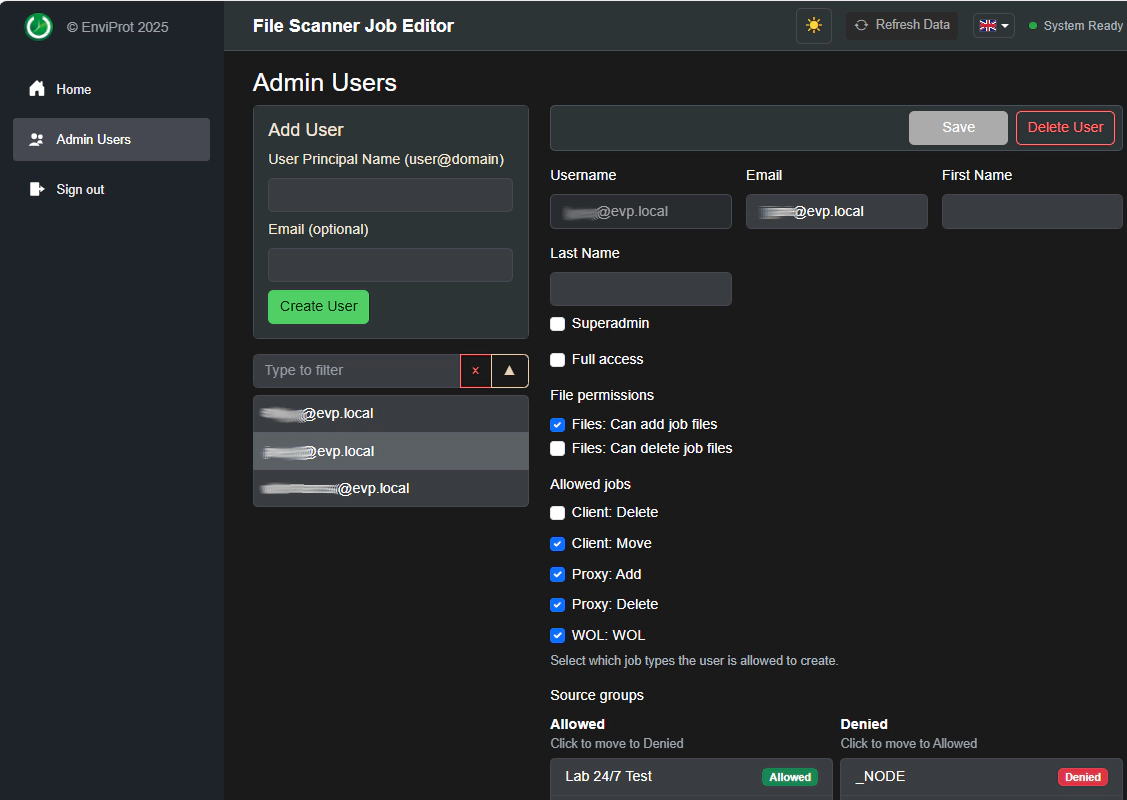
Examples
Moving clients between groups
Example job: Move all PCs named PC_Sales_X* from Default Group to Sales Team.
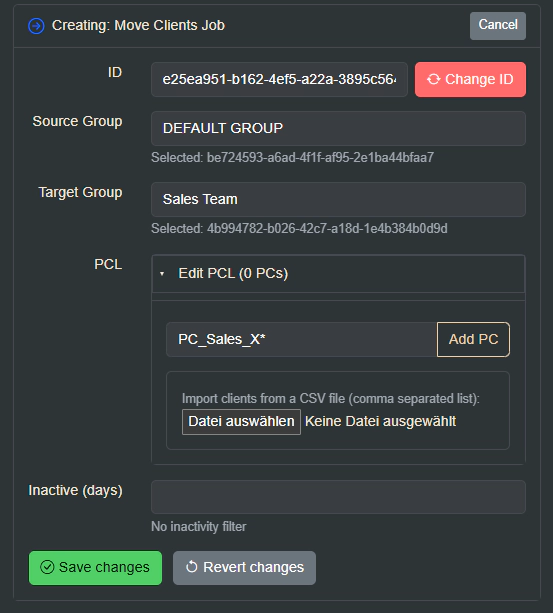
WOL Scheduler
A dedicated job file is recommended for WOL jobs, e.g. AllWOLSchedulerJobs.xml.
Synchronization logic: The File Scanner processes changed job files at startup and periodically. When a WOL job is found, the scheduler removes all previously existing WOL jobs (including those from other files) and synchronizes only those present in the current file.
To avoid unintended overwrites, keep all WOL jobs in a single dedicated file. Manually created WOL jobs in the management console are not affected.
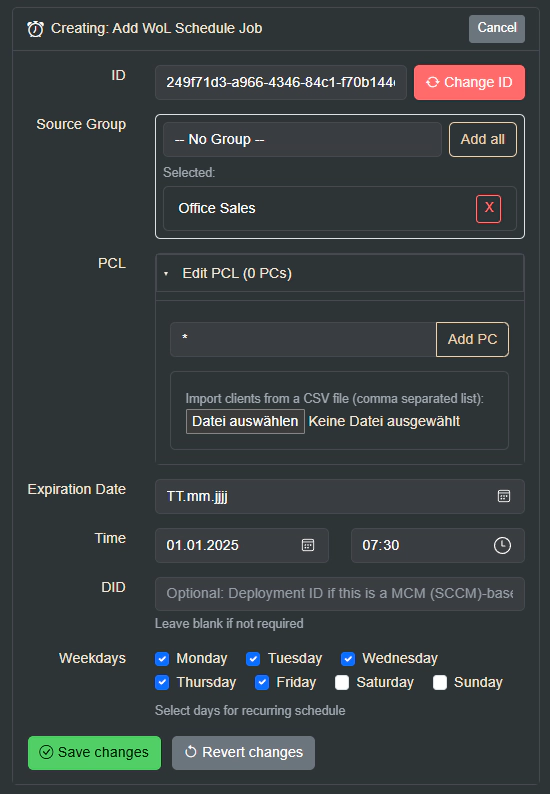
Compatibility & Versions
Standard features are supported with existing server versions. Some features – especially combining groups and individual PCs in WOL scheduler jobs – require the latest ASDM server version 5.8.1.15 or newer.
Auto Shutdown Manager Server Configuration
The File Scanner configuration is located in the Management Console under Server Manager -> Features & Options:
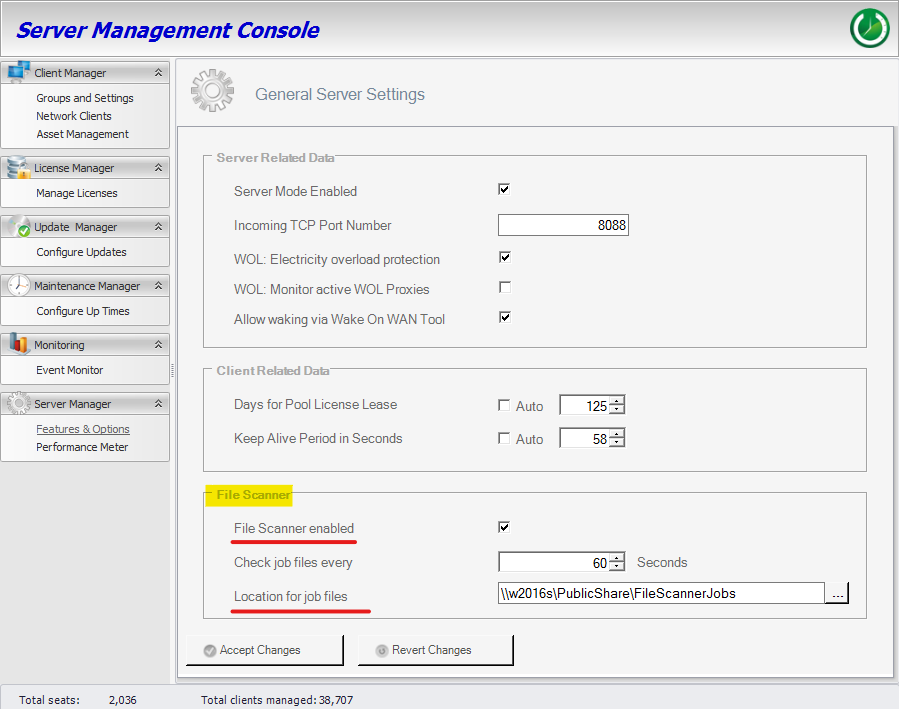
FAQ
Does the application require administrator rights?
No, it runs without elevated privileges.
Can HTTPS be used?
Yes, via appsettings.json (certificate + password required).
Is installation required?
No, the application is portable. It also does not require a .NET installation.
Where should it run?
Run it on the same PC as the ASDM Server.
Is a local web server (e.g. MS IIS) required?
No. The application provides its own web interface.
How much does the File Scanner Job Editor cost?
The File Scanner Job Editor is provided free of charge to our customers.

 DE
DE  EN
EN